In this article I will explain the process of downloading and installing the Microsoft’s free Northwind sample database in three easy and simple steps.
Step 1: Download the Microsoft’s free sample Northwind database
In order to download the Microsoft’s free sample Northwind database, you will need to visit the following URL.
Download Northwind Database
Step 2: Installing Microsoft’s free sample Northwind database
A Setup file (.MSI) will be downloaded. You can save it on your desktop as you’ll need to execute it once download is complete.
As soon as the file download is completed, you can start the installation by Double Clicking the Setup file or by doing Right Click and then clicking the Install Option from the Context Menu.
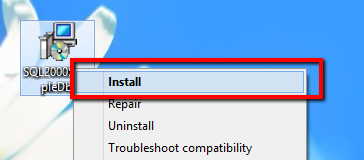
Once the installation is completed you can check the installed database files in the following location, and you will find the Northwind Database in the Installation Folder.
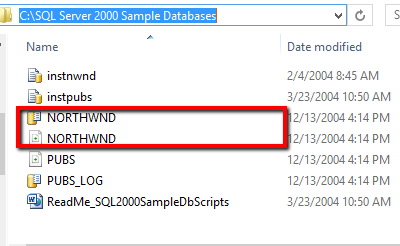
Step 3: Attaching the Northwind MDF file to SQL Server Database using Management Studio
Now you need to start the SQL Server Management Studio and then Right Click the Databases folder from the Object Explorer. In the Context Menu click on the Attach option as shown below.
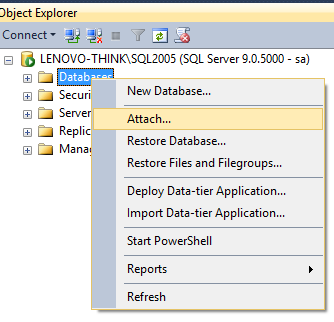
This option will open up a File Browser within SQL Server and you need to navigate and select the NORTHWIND.MDF file and press OK button.
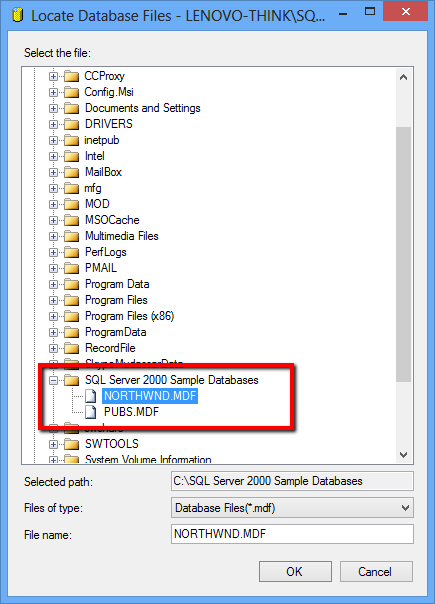
That’s it you will see that the database is now available in your SQL Server along with the other databases.
No comments:
Post a Comment