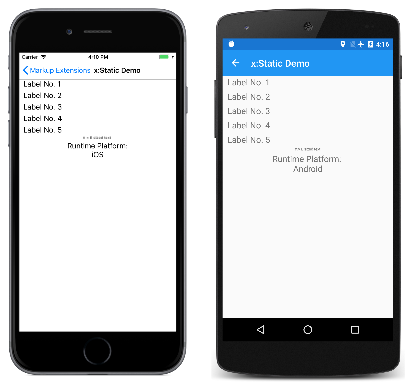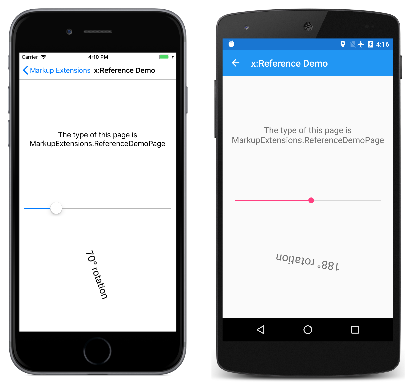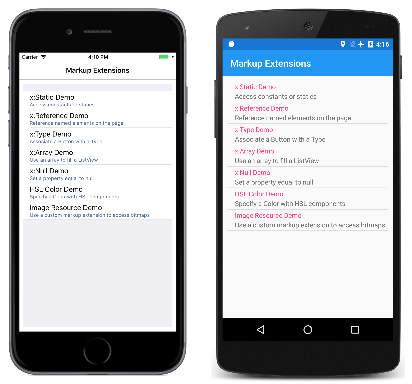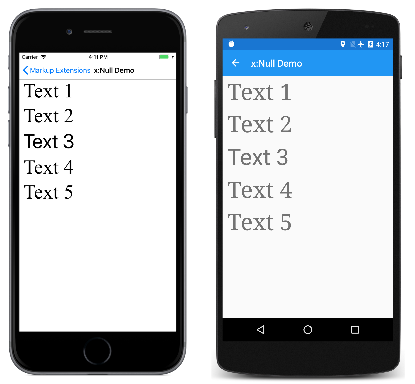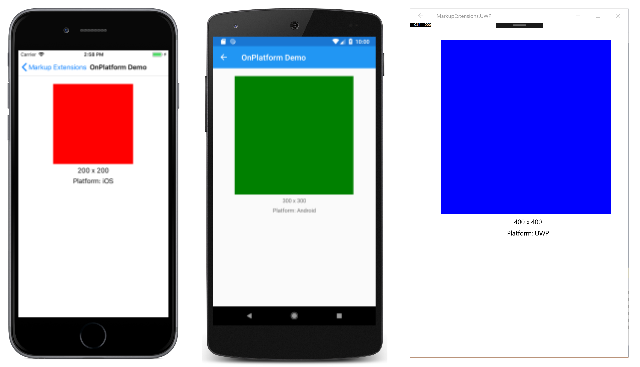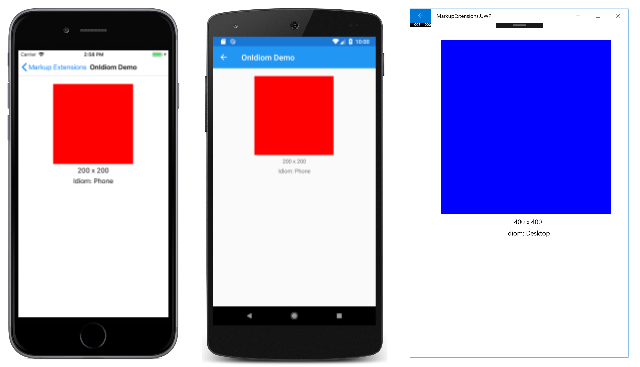On the programmatic level, a XAML markup extension is a class that implements the
IMarkupExtension or IMarkupExtension<T> interface. You can explore the source code of the standard markup extensions described below in the MarkupExtensions directory of the Xamarin.Forms GitHub repository.
It's also possible to define your own custom XAML markup extensions by deriving from
IMarkupExtension or IMarkupExtension<T>. Use the generic form if the markup extension obtains a value of a particular type. This is the case with several of the Xamarin.Forms markup extensions:TypeExtensionderives fromIMarkupExtension<Type>ArrayExtensionderives fromIMarkupExtension<Array>DynamicResourceExtensionderives fromIMarkupExtension<DynamicResource>BindingExtensionderives fromIMarkupExtension<BindingBase>ConstraintExpressionderives fromIMarkupExtension<Constraint>
The two
IMarkupExtension interfaces define only one method each, named ProvideValue:
C#
public interface IMarkupExtension
{
object ProvideValue(IServiceProvider serviceProvider);
}
public interface IMarkupExtension<out T> : IMarkupExtension
{
new T ProvideValue(IServiceProvider serviceProvider);
}
Since
IMarkupExtension<T> derives from IMarkupExtension and includes the new keyword on ProvideValue, it contains both ProvideValue methods.
Very often, XAML markup extensions define properties that contribute to the return value. (The obvious exception is
NullExtension, in which ProvideValue simply returns null.) The ProvideValue method has a single argument of type IServiceProvider that will be discussed later in this article.
A Markup Extension for Specifying Color
The following XAML markup extension allows you to construct a
Color value using hue, saturation, and luminosity components. It defines four properties for the four components of the color, including an alpha component that is initialized to 1. The class derives from IMarkupExtension<Color> to indicate a Color return value:
C#
public class HslColorExtension : IMarkupExtension<Color>
{
public double H { set; get; }
public double S { set; get; }
public double L { set; get; }
public double A { set; get; } = 1.0;
public Color ProvideValue(IServiceProvider serviceProvider)
{
return Color.FromHsla(H, S, L, A);
}
object IMarkupExtension.ProvideValue(IServiceProvider serviceProvider)
{
return (this as IMarkupExtension<Color>).ProvideValue(serviceProvider);
}
}
Because
IMarkupExtension<T> derives from IMarkupExtension, the class must contain two ProvideValue methods, one that returns Color and another that returns object, but the second method can simply call the first method.
The HSL Color Demo page shows a variety of ways that
HslColorExtension can appear in a XAML file to specify the color for a BoxView:
XAML
<ContentPage xmlns="http://xamarin.com/schemas/2014/forms"
xmlns:x="http://schemas.microsoft.com/winfx/2009/xaml"
xmlns:local="clr-namespace:MarkupExtensions"
x:Class="MarkupExtensions.HslColorDemoPage"
Title="HSL Color Demo">
<ContentPage.Resources>
<ResourceDictionary>
<Style TargetType="BoxView">
<Setter Property="WidthRequest" Value="80" />
<Setter Property="HeightRequest" Value="80" />
<Setter Property="HorizontalOptions" Value="Center" />
<Setter Property="VerticalOptions" Value="CenterAndExpand" />
</Style>
</ResourceDictionary>
</ContentPage.Resources>
<StackLayout>
<BoxView>
<BoxView.Color>
<local:HslColorExtension H="0" S="1" L="0.5" A="1" />
</BoxView.Color>
</BoxView>
<BoxView>
<BoxView.Color>
<local:HslColor H="0.33" S="1" L="0.5" />
</BoxView.Color>
</BoxView>
<BoxView Color="{local:HslColorExtension H=0.67, S=1, L=0.5}" />
<BoxView Color="{local:HslColor H=0, S=0, L=0.5}" />
<BoxView Color="{local:HslColor A=0.5}" />
</StackLayout>
</ContentPage>
Notice that when
HslColorExtension is an XML tag, the four properties are set as attributes, but when it appears between curly braces, the four properties are separated by commas without quotation marks. The default values for H, S, and L are 0, and the default value of A is 1, so those properties can be omitted if you want them set to default values. The last example shows an example where the luminosity is 0, which normally results in black, but the alpha channel is 0.5, so it is half transparent and appears gray against the white background of the page: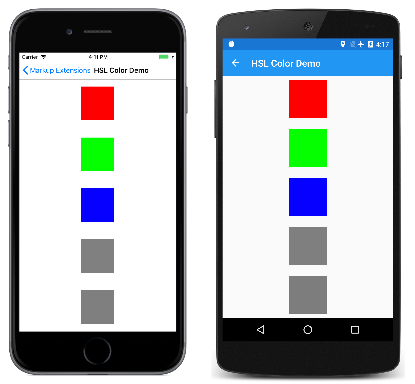
A Markup Extension for Accessing Bitmaps
The argument to
ProvideValue is an object that implements the IServiceProvider interface, which is defined in the .NET System namespace. This interface has one member, a method named GetService with a Type argument.
The
ImageResourceExtension class shown below shows one possible use of IServiceProvider and GetService to obtain an IXmlLineInfoProvider object that can provide line and character information indicating where a particular error was detected. In this case, an exception is raised when the Source property has not been set:
C#
[ContentProperty("Source")]
class ImageResourceExtension : IMarkupExtension<ImageSource>
{
public string Source { set; get; }
public ImageSource ProvideValue(IServiceProvider serviceProvider)
{
if (String.IsNullOrEmpty(Source))
{
IXmlLineInfoProvider lineInfoProvider = serviceProvider.GetService(typeof(IXmlLineInfoProvider)) as IXmlLineInfoProvider;
IXmlLineInfo lineInfo = (lineInfoProvider != null) ? lineInfoProvider.XmlLineInfo : new XmlLineInfo();
throw new XamlParseException("ImageResourceExtension requires Source property to be set", lineInfo);
}
string assemblyName = GetType().GetTypeInfo().Assembly.GetName().Name;
return ImageSource.FromResource(assemblyName + "." + Source, typeof(ImageResourceExtension).GetTypeInfo().Assembly);
}
object IMarkupExtension.ProvideValue(IServiceProvider serviceProvider)
{
return (this as IMarkupExtension<ImageSource>).ProvideValue(serviceProvider);
}
}
ImageResourceExtension is helpful when a XAML file needs to access an image file stored as an embedded resource in the .NET Standard library project. It uses the Source property to call the static ImageSource.FromResource method. This method requires a fully-qualified resource name, which consists of the assembly name, the folder name, and the filename separated by periods. The second argument to the ImageSource.FromResource method provides the assembly name, and is only required for release builds on UWP. Regardless, ImageSource.FromResource must be called from the assembly that contains the bitmap, which means that this XAML resource extension cannot be part of an external library unless the images are also in that library.
Although
ImageResourceExtension requires the Source property to be set, the Source property is indicated in an attribute as the content property of the class. This means that the Source= part of the expression in curly braces can be omitted. In the Image Resource Demo page, the Image elements fetch two images using the folder name and the filename separated by periods:
XAML
<ContentPage xmlns="http://xamarin.com/schemas/2014/forms"
xmlns:x="http://schemas.microsoft.com/winfx/2009/xaml"
xmlns:local="clr-namespace:MarkupExtensions"
x:Class="MarkupExtensions.ImageResourceDemoPage"
Title="Image Resource Demo">
<Grid>
<Grid.RowDefinitions>
<RowDefinition Height="*" />
<RowDefinition Height="*" />
</Grid.RowDefinitions>
<Image Source="{local:ImageResource Images.SeatedMonkey.jpg}"
Grid.Row="0" />
<Image Source="{local:ImageResource Images.FacePalm.jpg}"
Grid.Row="1" />
</Grid>
</ContentPage>
Here's the program running:

Service Providers
By using the
IServiceProvider argument to ProvideValue, XAML markup extensions can get access to helpful information about the XAML file in which they're being used. But to use the IServiceProvider argument successfully, you need to know what kind of services are available in particular contexts. The best way to get an understanding of this feature is by studying the source code of existing XAML markup extensions in the MarkupExtensions folder in the Xamarin.Forms repository on GitHub. Be aware that some types of services are internal to Xamarin.Forms.
In some XAML markup extensions, this service might be useful:
C#
IProvideValueTarget provideValueTarget = serviceProvider.GetService(typeof(IProvideValueTarget)) as IProvideValueTarget;
The
IProvideValueTarget interface defines two properties, TargetObject and TargetProperty. When this information is obtained in the ImageResourceExtension class, TargetObject is the Image and TargetProperty is a BindableProperty object for the Source property of Image. This is the property on which the XAML markup extension has been set.
The
GetService call with an argument of typeof(IProvideValueTarget) actually returns an object of type SimpleValueTargetProvider, which is defined in the Xamarin.Forms.Xaml.Internals namespace. If you cast the return value of GetService to that type, you can also access a ParentObjects property, which is an array that contains the Image element, the Grid parent, and the ImageResourceDemoPage parent of the Grid.