- Ensure that debug configuration, debug flag and full debug info are set on all assemblies.
- Delete all bin and obj folders and all DLLs related to the project from the entire machine.
- Recreate projects causing the problem from scratch.
- Reboot.

Solution: Start debugging. As soon as you've arrived at a breakpoint or used Debug > Break All, use Debug > Windows > Modules. You'll see a list of all the assemblies that are loaded into the process. Locate the one you want to get debug info for. Right-click it and select Symbol Load Information. You'll get a dialog that lists all the directories where it looked for the .pdb file for the assembly. Verify that list against the actual .pdb location. Ensure it doesn't find an old one.
In normal projects, the assembly and its .pdb file should always have been copied by the IDE into the same folder as your .exe. The bin\Debug folder of your project. Make sure you remove one from the GAC if you've been playing with it.
Solution: Right-click the Solution in Solution Explorer, click "clean solution", this deletes all the compiled and temporary files associated with a solution.
Solution: Right-click on solution --> Properties
Look under Common Properties --> Startup Project
Select multiple startup projects
select Start action on the projects you need to debug.
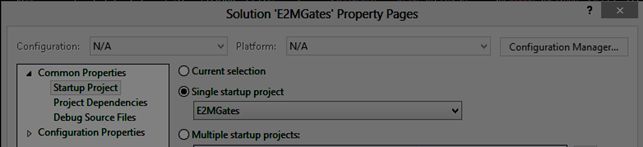
Solution
In normal projects, the assembly and its .pdb file should always have been copied by the IDE into the same folder as your .exe. The bin\Debug folder of your project. Make sure you remove one from the GAC if you've been playing with it.
Solution: Right-click the Solution in Solution Explorer, click "clean solution", this deletes all the compiled and temporary files associated with a solution.
Solution: Right-click on solution --> Properties
Look under Common Properties --> Startup Project
Select multiple startup projects
select Start action on the projects you need to debug.

Solution
- Right-click on your project.
- Select [Properties].
- Select the [Build] tab.
- Ensure [Define DEBUG constant] and [Define TRACE constant] are checked.
- Click the [Advanced] button at the bottom of the Build tabpage.
- Ensure that [Debug Info:] is set to [full].
- Click [OK] and rebuild the project.

Solution: Disable the "Just My Code" option in the Debug/General settings.

Solution: Run Visual Studio as an administrator.
Solution: Simply follow the procedure below
- Go to Debug from the menu bar.
- Click on Attach to Process.
- Near the Attach to option, click on the Select button.
- The Select Code Type window will appear.
- Now select the option Automatically determine the type of code to debug and click the OK button.

Solution: Browse to C:\Users\<YOUR USER>\AppData\Local\Temp\Temporary ASP.NET Files\vs
Delete everything in this directory!
Solution: Be sure your are in Debug Mode.
Solution: Reinstal Visual Studio (Backup everything).
No comments:
Post a Comment